webOS Studio Installation
This article guides you on installing the webOS Studio extension for Visual Studio (VS) Code.
- To learn how to connect the TV device, see Prepare and connect a device.
- To learn how to use the critical functions of the extension, see Basic usage.
System requirements
Hardware
Emulator-related features are not supported in Apple Silicon Mac.
Software
| Software | Requirement |
|---|---|
| Microsoft Visual Studio Code | 1.58.0 or higher |
| Node.js | v14.15.1 or higher (verified on v14.15.1 and v16.20.2) |
| Python | 3.6 or higher |
| VirtualBox | 6.1 |
Prepare for installation
Caution
If you have installed and used webOS TV tools with webOS TV CLI before, you need to clean them up first. For how, see Preparation for installing webOS Studio.
Install webOS CLI
webOS Studio supports the same commands that webOS CLI (Command Line Interface) provides. Therefore, you must install webOS CLI before using webOS Studio.
For how to install webOS CLI, see CLI Installation.
Install webOS Studio extension
To install the extension, launch VS Code and do the following steps:
- Navigate to View > Extensions.
- Search for webOS Studio in the search bar.
- Click the Install button.
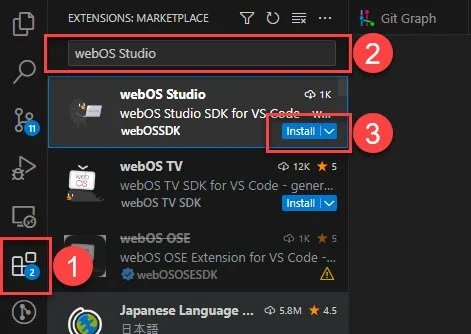
Then you will see the webOS Studio icon in Activity Bar. You can find installation and setup information also in webOS Studio | VS Code marketplace.
No Headings
